What is a Good Battery Cycle Count For MacBook Pro
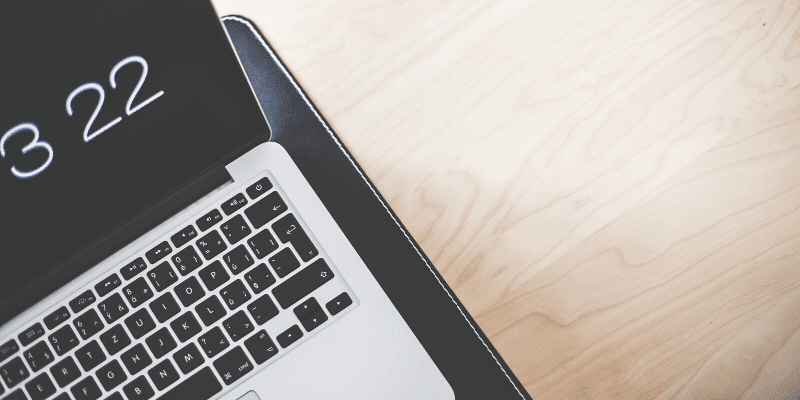
The MacBook by Apple is loved by millions of people. Apple ensures to enthrall its tech fans and users with new and improved design layouts, macOS and features with every launch. Similarly, a battery is one of the must-have parts of the laptop that allows it to function. So, Apple focuses on elongating the battery life whenever they release a new model.
If you are a Mac-only user and have been using its models for a long time, you’d know the difference between the older models and the newer models’ batteries. The latest MacBook Pro comes with a refined battery system that’s able to hold a charge for 1k cycles. However, a time comes when you’d have to replace the battery as it won’t perform with the same level of power as before.
Apple says that it’s not only the time factor that plays its part in the depletion of the battery. The battery ages chemically which also involves how much one is charging the laptop and using it. Another key factor is the temperature, like you working in a hot environment that heats the battery or in a moderate/cool environment which maintains the battery’s temperature.
In this article, we’ll discuss what is a good battery cycle count for Macbook Pro and answer other questions you might have on your mind.
Battery cycle explanation:
When your battery gets fully charged to 100% and drains to 0%, you’ll call it the completion of one battery cycle. In simple words, from 100 to zero, marks the life of a single cycle.
Also, the majority of you might not charge the battery till it’s full and uses it till it’s 0%. So, that means your one battery cycle won’t finish in just a single day. It might take a couple of days to get there i.e. complete one cycle.
Another interesting piece of information is that your battery wouldn’t perform excellently till the end of completing the estimated number of cycles given by Apple. It would start slowing down after a certain point as it gets old chemically. However, the laptop would keep on functioning even after the battery is consumed fully but you might need to keep it plugged in all the time during use. So, the only option would be to replace the battery when you get to that point.
Battery cycle count for Macbook Pro:
All the latest MacBook Pro models starting from MacBook Pro (17-inch, Early 2009) model have a 1,000 battery cycle count. On the contrary, MacBook Pro (15-inch Late 2008) offers 500 cycles whereas all other models released in early or late 2008 offer only 300 cycles.
You can keep an eye on your battery cycle info, so you remain aware of how long it’ll last before you would need a replacement. Although there’s a built-in feature that notifies the user when to service or replace the battery, there’s no harm in keeping a track of it yourself.
How to find your MacBook Pro battery cycle count:
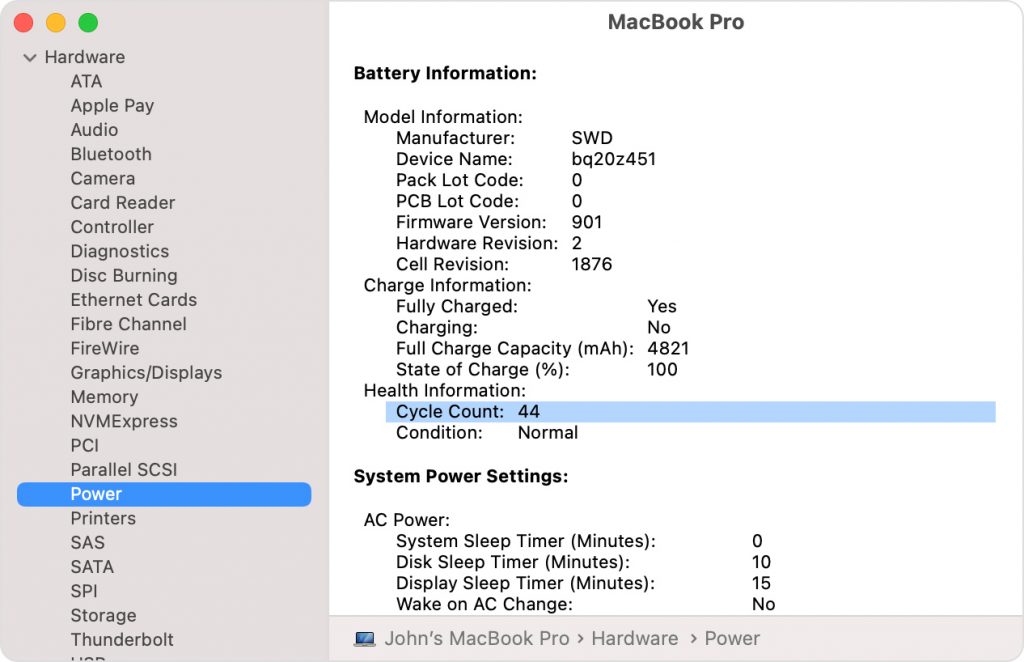
To figure out the exact count of your MacBook Pro battery cycle count, follow the below steps.
Step 1: Open Apple’s menu by holding the option key. Now choose “System Information.”
Step 2: You’ll spot a long list of options beneath the “Hardware” portion. Now select the “Power” option.
Step 3: Below the battery information, you’ll spot “Health Information” that reveals the cycle count and condition.
How to maintain Battery Health?
Your battery is maintained by battery health management. It stores power to a limited point that helps in extending the overall battery lifespan. However, the laptop won’t function for longer hours and you would have to charge the battery again. Also, you can check the condition of the laptop, using the same steps we described above.
You can get 4 types of messages when you check the condition. One is
- Normal: If you see “Normal” written against the condition, it proves the battery is perfectly fine.
- Service Battery: This message indicates a malfunction in the battery that requires repairing and demands you to get it checked.
- Replace Soon: This notification means you require a replacement as the battery has consumed all of its charge cycles.
- Replace Now: If you see “replace now” it means your battery is done for and if you want to freely use the laptop, benefiting from its portability, you should get a new battery or else be dependent on a charger all the time.
Final Words:
Your MacBook Pro might work even after it has completed all of its charge cycles, but don’t expect it to hold the charge anymore. The only right option for you would be to replace the battery. The MacBook Pro manages your battery health by letting it get charged only to a particular point increasing its lifespan. However, you can also try to maintain it by using the laptop in cooler environments and giving it a rest by shutting it down for 2-4 hours a day.

